1. Log in and select availability from the menu. If you are adding availability for the first time, select ‘add team’ and give it a name, this could be the area you focus on.
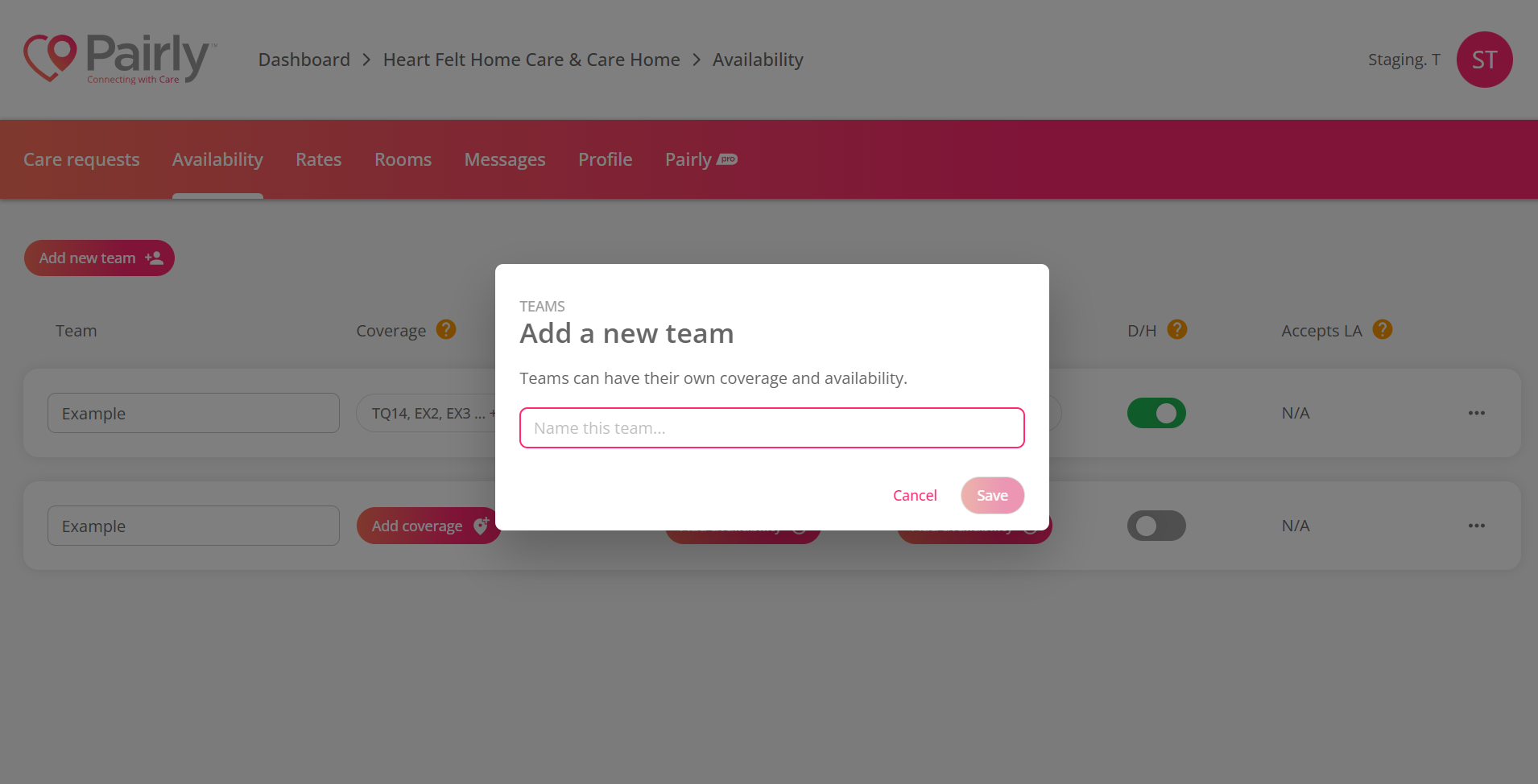
2. Click Add Coverage
3. There will be a pop-up on the right-hand side of your screen; this is where you can add the postcodes that you cover.
• You can select by area, e.g. typing in ‘TA’ will bring up 24 Somerset postcodes which you can then multi-select to save you time.
• Or, if you want to advertise your services locally, you can be specific to the postcode sector (TA3 4__)
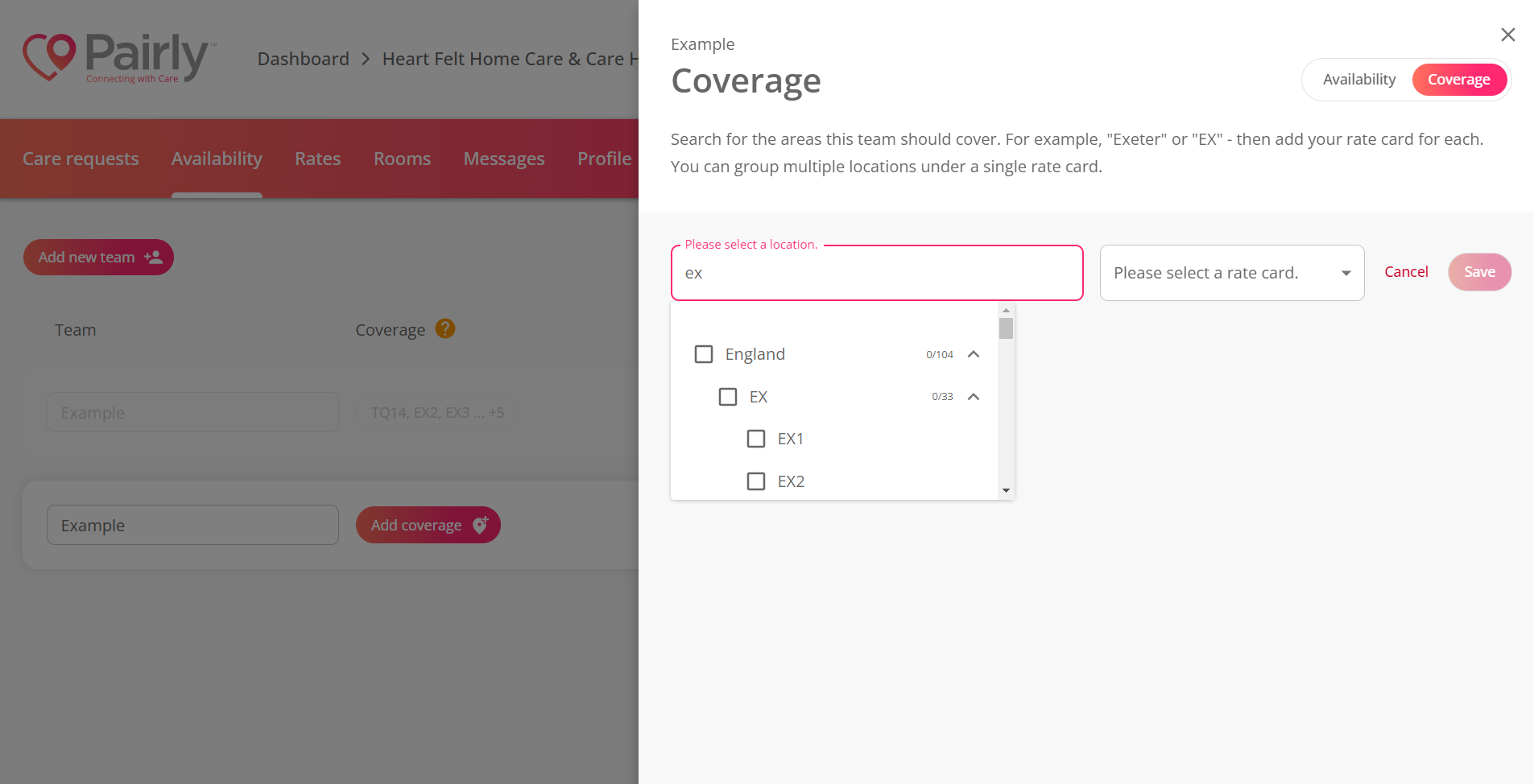
4. Allocate a rate card by clicking on the dropdown- it will not save until the rate card is selected and click save.
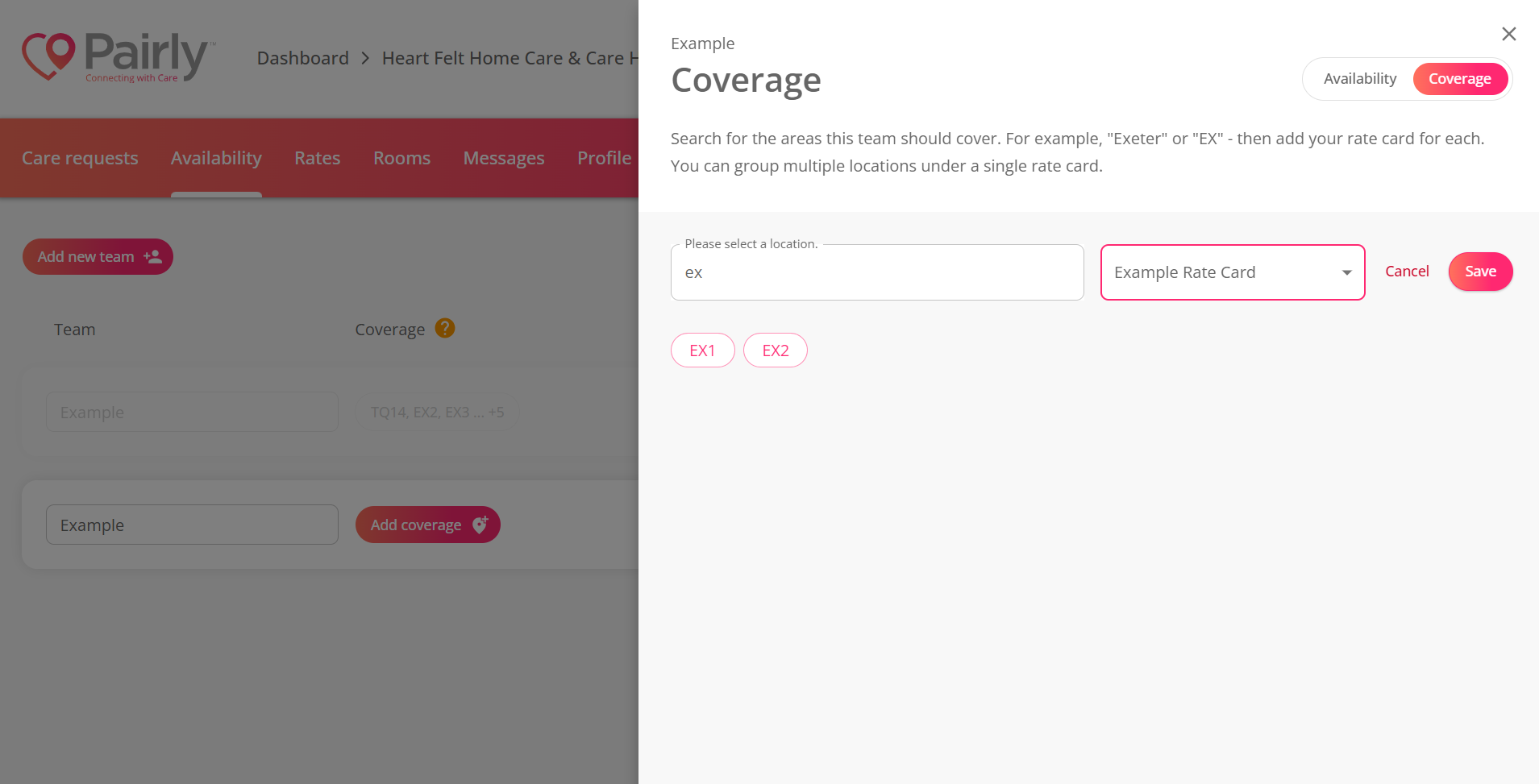
5. Now add your availability by selecting availability - select the area to which you would like to add your availability.
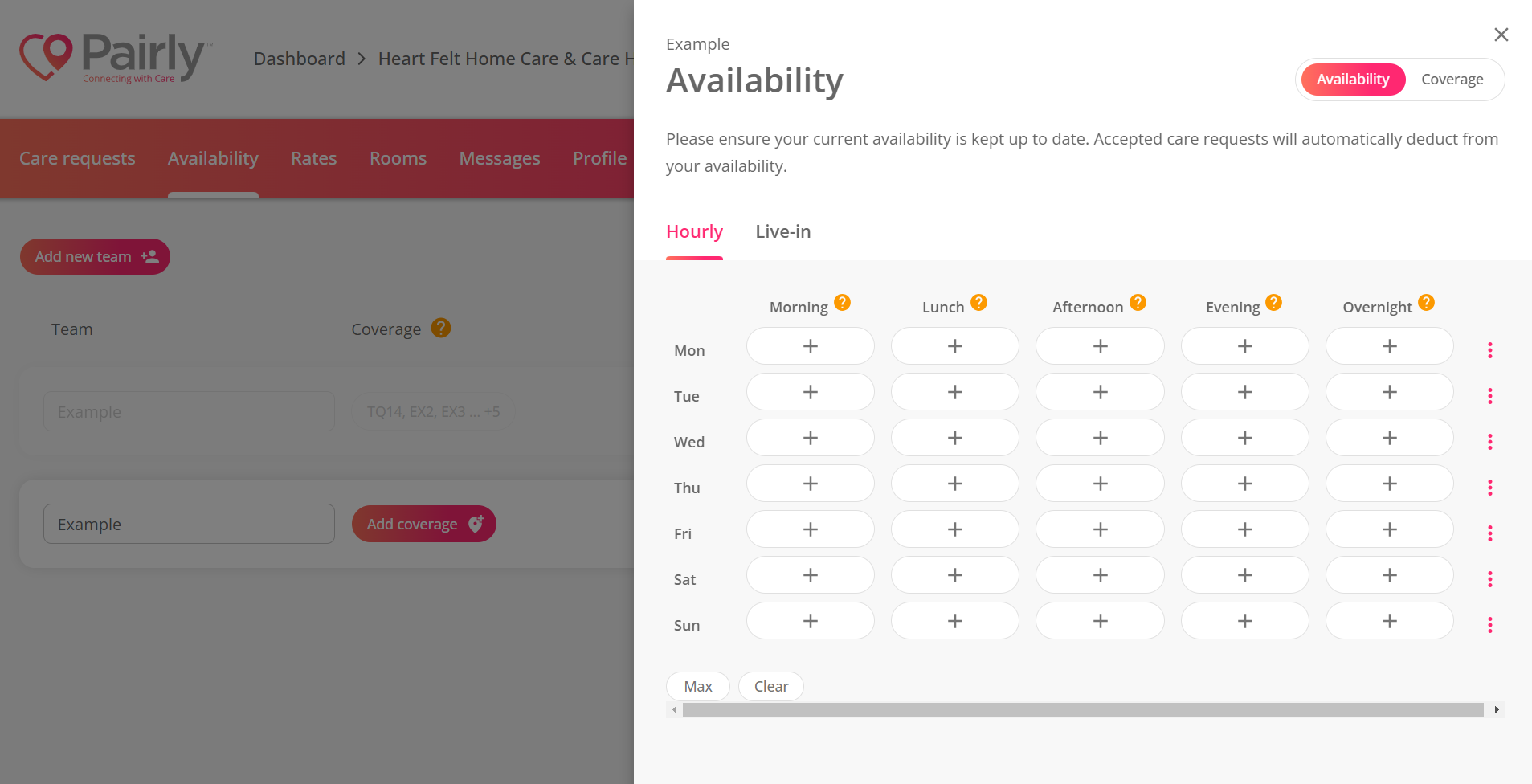
6. Chose your available times
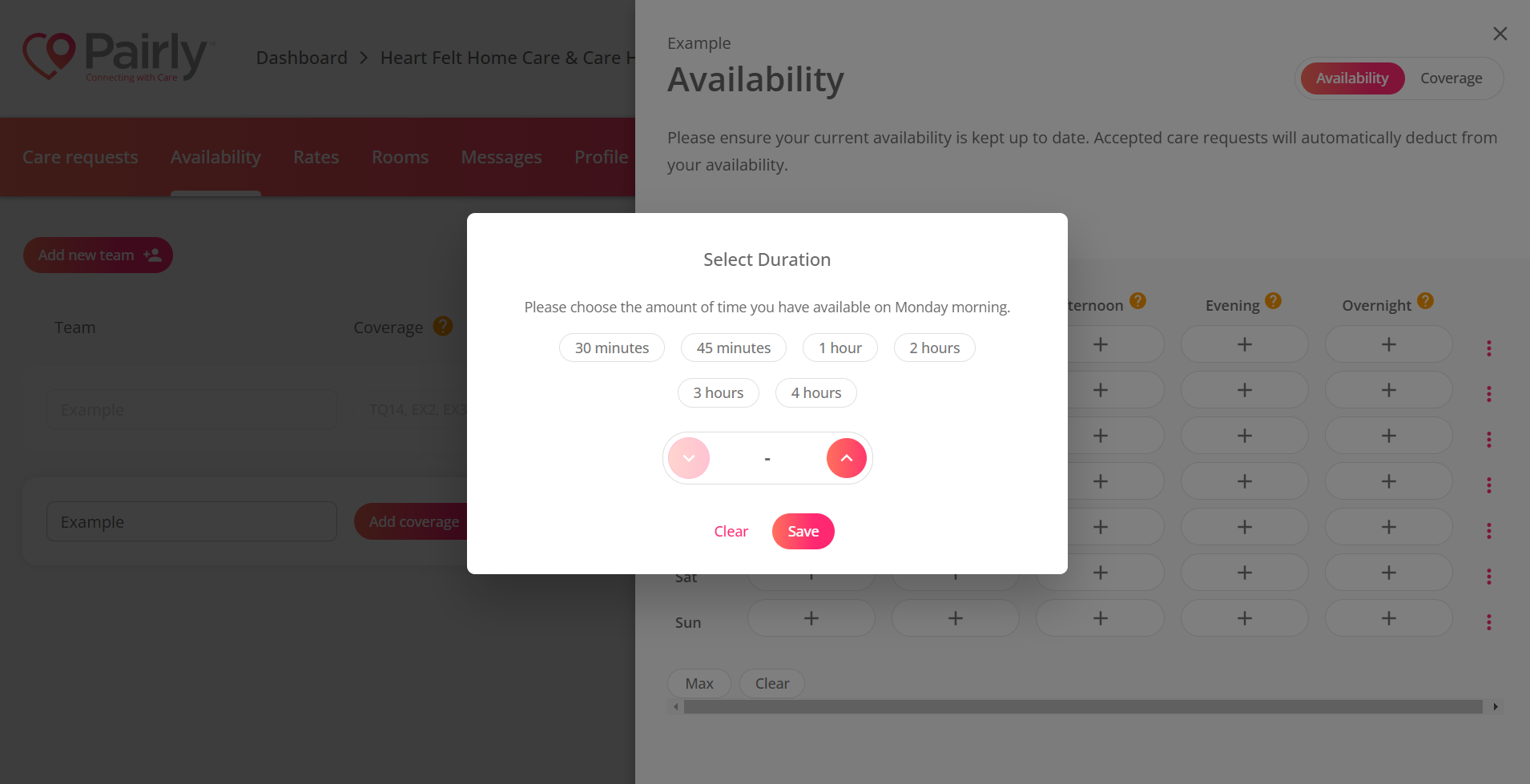
7. To copy days, use the 3 dots on the right
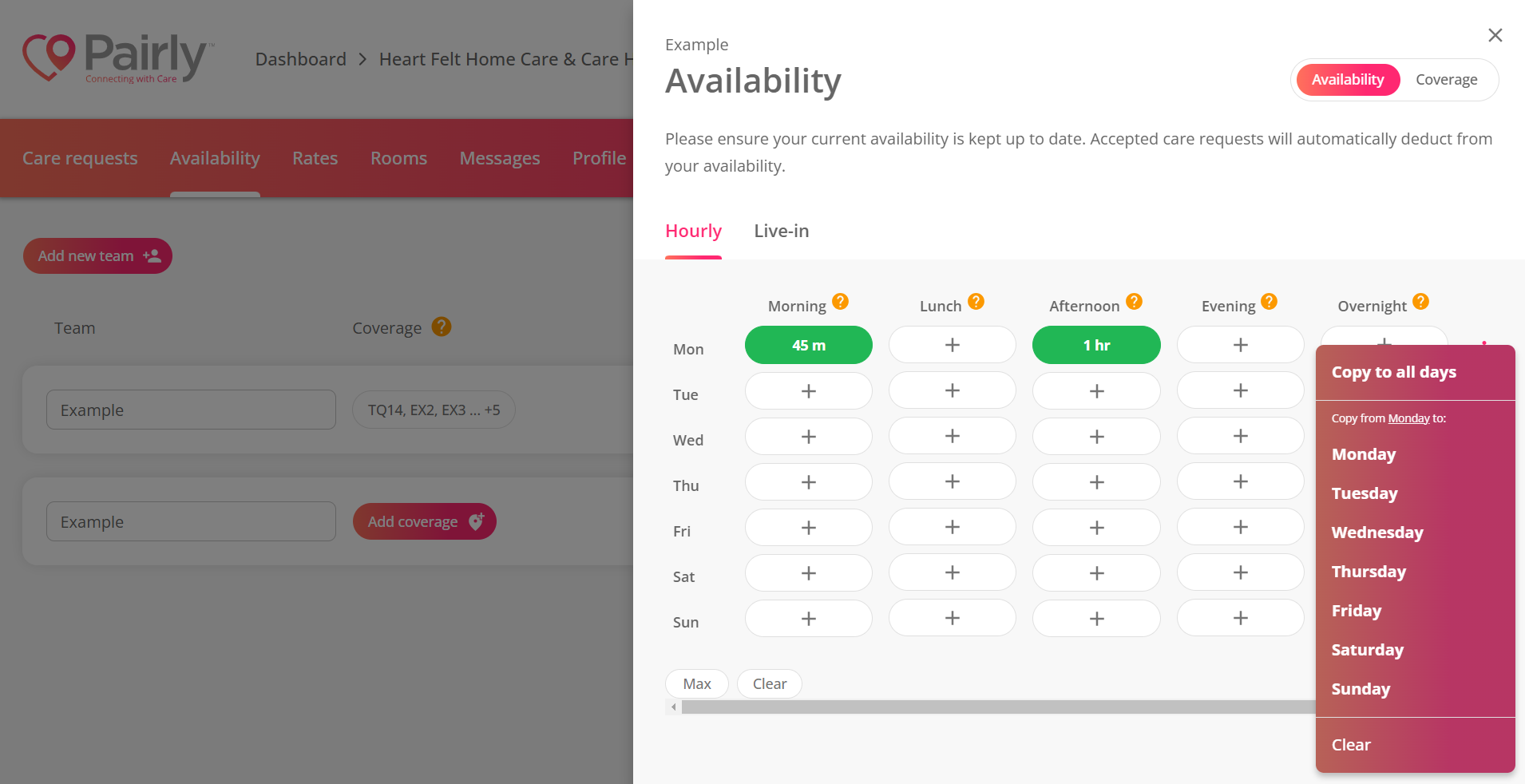
8. You can also MAX your availability using the button at the bottom.
*Please note; if you accept a care request, you will see the option to deduct from availability to save you time amending it. We recommend you keep on top of your availability as it changes. This will improve your success in making care connections. You can easily maintain your availability on your dashboard by selecting the availability button you wish to update.
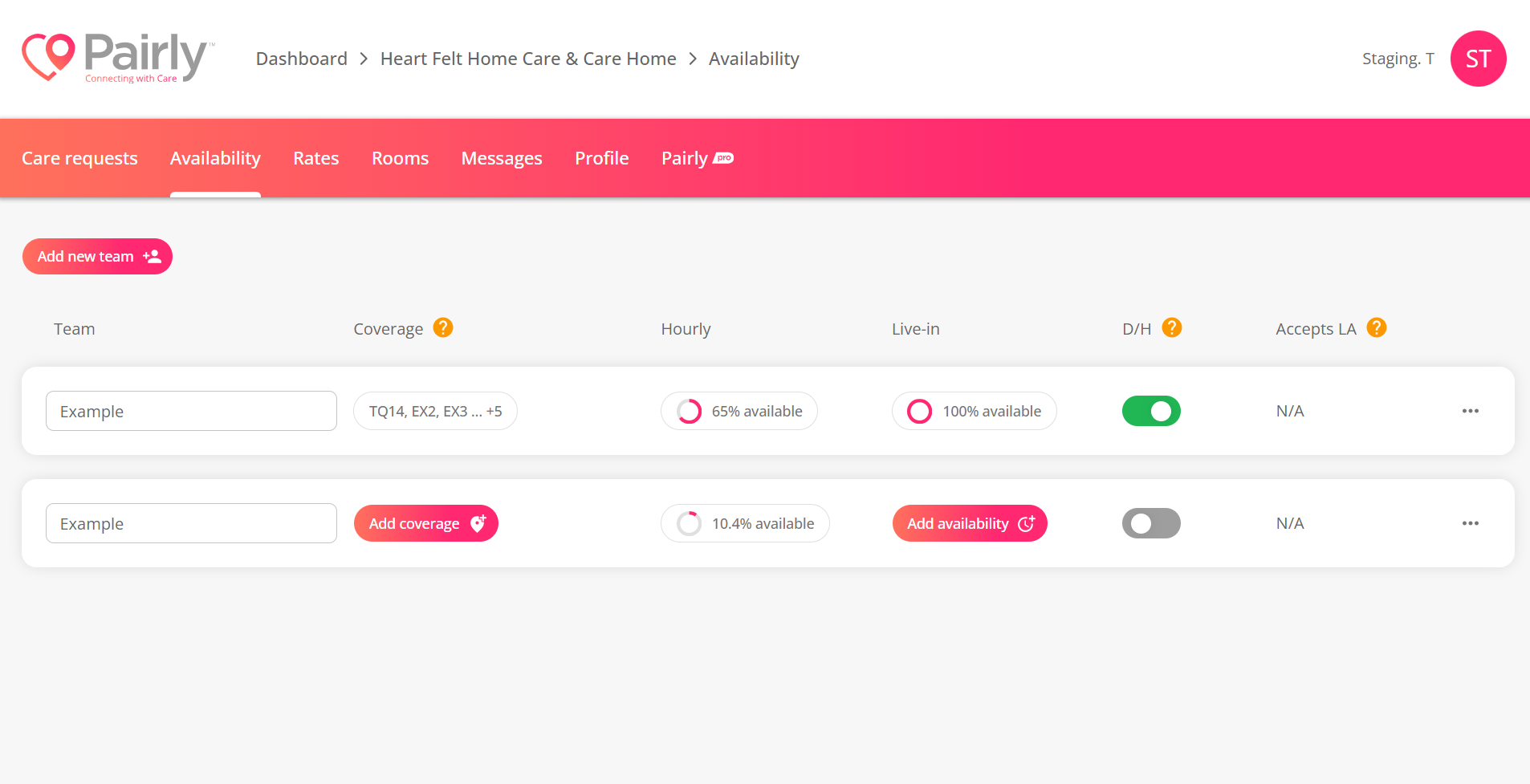
Once all these steps are completed, your profile will be live for care seekers to search for your services.